Adding notifications to events/applications/credentials
Log into your Prolydian account at https://app.prolydian.com
Go to one of the following
- Applications > Applications
- Events > Events
- Credentials > Credentials
- Click on the app/event/credential name
- Go to the "Notify" tab and click the "Create new" button
- Select the trigger for the email from the "When this happens" dropdown. The email will be sent after this event occurs.
- Attach the email template by clicking the dropdown under "Use this template" and fill out the conditions under which the email will be sent:
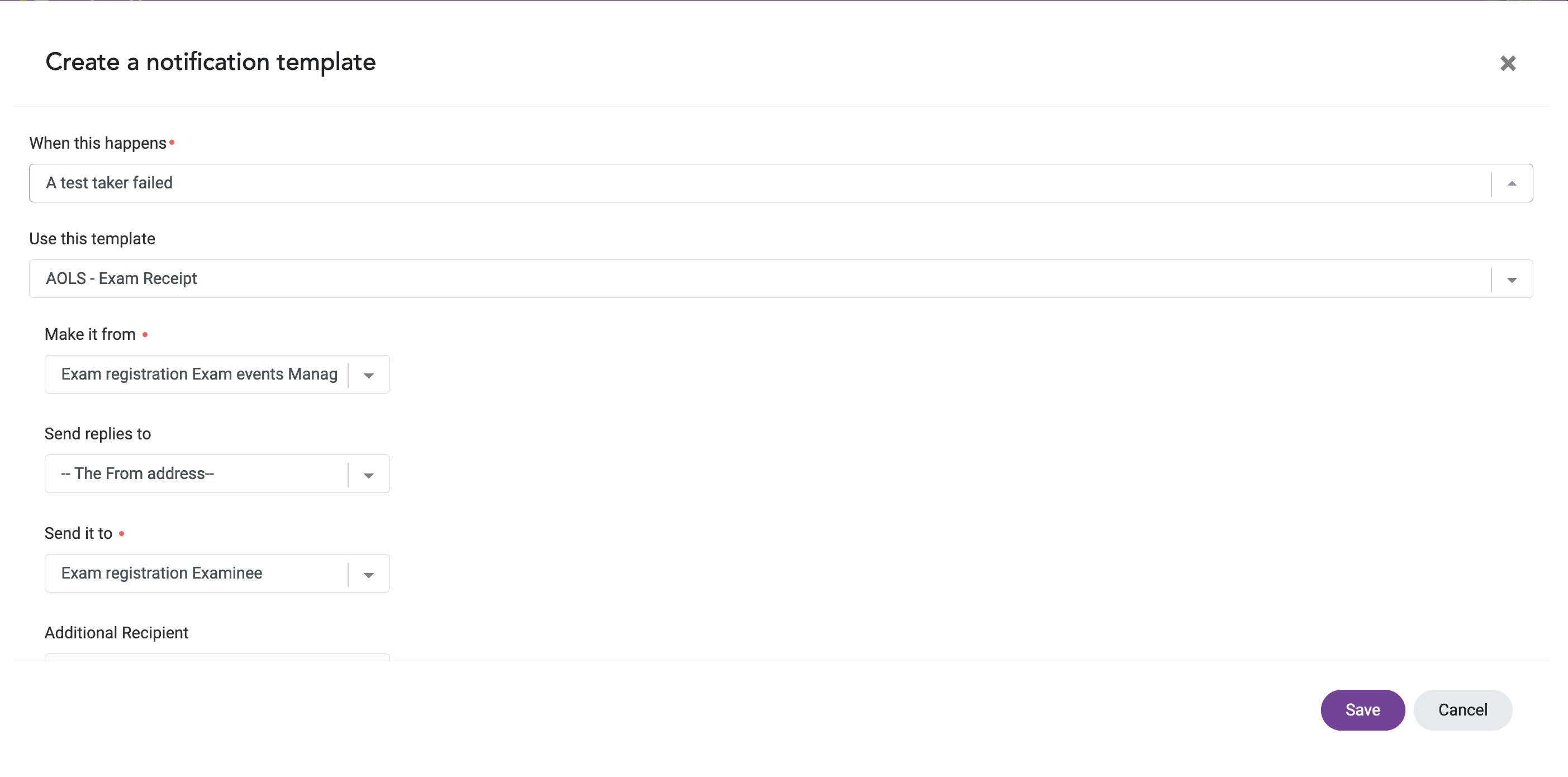
- Select the sender from the "Make it from" dropdown. The Manager option is who most emails should be sent from. The Manager email address is listed on the Setup tab of the application, credential, or event.
- Optionally, you can select a "Reply to" where any replies to the email will be sent. By default, replies are sent to the sender.
- Select the recipient from the "Send it to" dropdown. Typically, you'll want to select the applicant, certificant, or examinee.
- Click "Save"
To schedule an email to send, follow the steps in the Reminder notification setup guide below:
To make changes to the content of the notification, you can edit the template used following these instructions: